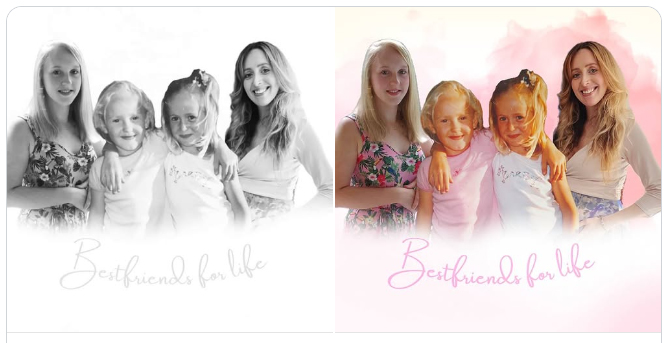Combining multiple images into a single frame can serve various purposes, from creating collages to generating comparison visuals or seamless designs. Thankfully, many free online tools allow you to merge images easily without the need for expensive software. Below is a comprehensive guide to some of the best platforms available for merging images online for free.
Why Merge Images Online?
Online tools offer several advantages over traditional desktop applications:
- Accessibility: No downloads or installations required.
- Ease of Use: Most platforms are user-friendly, even for beginners.
- Cost-Effective: They provide free options, eliminating the need for paid software.
- Cross-Platform Compatibility: Use them on any device with a browser, be it a PC, tablet, or smartphone.
Here are some of the best free online tools to merge images:
1. Kapwing
URL: Kapwing Merge Tool
Kapwing is a versatile online editor that makes merging images simple and efficient. Its intuitive interface is designed for both novices and professionals, offering a seamless experience.
Key Features:
- Upload images from your device or directly import from URLs.
- Arrange images side-by-side, vertically, or layer them creatively.
- Resize, crop, or add text to enhance the merged output.
- Supports multiple file formats like JPG, PNG, and GIF.
- Allows saving files without watermarks (for free accounts with login).
How to Use Kapwing:
- Visit the Kapwing Merge Tool link.
- Upload or drag and drop your images.
- Arrange and customize your layout.
- Export and download the final merged image.
2. Aspose Imaging
Aspose Imaging provides a robust platform for merging images with advanced customization options. This tool is ideal for users who need precise control over the output.
Key Features:
- Merge images horizontally, vertically, or in a grid layout.
- Adjust image quality, size, and format.
- Process multiple images simultaneously.
- No account registration required for basic operations.
How to Use Aspose Imaging:
- Open the Aspose Image Merge Tool link.
- Select your images to upload.
- Choose the merge layout (horizontal, vertical, or grid).
- Customize output settings and download the merged image.
3. Canva
Canva is a well-known online graphic design tool, and its Combine Image feature is perfect for creating visually appealing merged images.
Key Features:
- Drag-and-drop interface for effortless design.
- Pre-designed templates for creative layouts.
- Add text, stickers, and filters to enhance your images.
- Save designs in various formats, including JPG and PNG.
- Share directly on social media or via download.
How to Use Canva:
- Go to the Canva Combine Image Tool page.
- Sign up or log in to your account.
- Select a template or start with a blank canvas.
- Upload your images and arrange them as needed.
- Download your final design.
Comparing the Tools
| Feature | Kapwing | Aspose Imaging | Canva |
|---|---|---|---|
| Ease of Use | High | Medium | High |
| Customization | High | High | Very High |
| Templates Available | No | No | Yes |
| Account Requirement | Optional | No | Yes |
| File Format Support | JPG, PNG, GIF | JPG, PNG | JPG, PNG |
| Additional Features | Text & effects | Advanced layout | Design tools |
Final Thoughts
Merging images online for free has never been easier, thanks to tools like Kapwing, Aspose Imaging, and Canva. Each platform offers unique features tailored to different user needs. Kapwing is excellent for quick and versatile edits, Aspose Imaging provides advanced merging options, and Canva shines with its design-centric approach. Explore these tools to find the one that best suits your project’s requirements.
Start merging your images today and unlock endless creative possibilities!